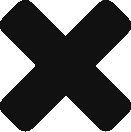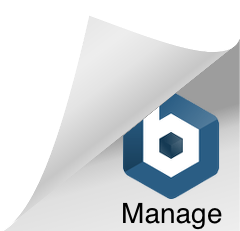The Guardian Connect system measures glucose in the body and sends it to the Guardian Connect app approximatively every five minutes (about 288 readings a day). The transmitter communicates with the mobile app via Bluetooth connection. The mobile app utilises wireless connection to send data to CareLink Personal. Your care partners can also access your information from the CareLink website on most smartphones, tablets, or computers. These must be connected to the internet to receive information. Care partners can also elect to receive SMS messages for any applicable alerts.
No. Insulin pumps operate on a radio frequency signal between the transmitter and the pump. This differs to the Guardian Connect system which operates on bluetooth low-energy (in order to pair with your iphone).
You do not need a prescription to buy Guardian Connect system
Please call our toll-free number 1-800-209-6777 to get information
Depending on the person, it is estimated that it will take two hours to set up the Guardian Connect system. It is estimated to take approximately one hour to insert your sensor the first time, pair your transmitter, and set up the app. Once inserted, it will take up to approximately two hours for the sensor to warm up.
Guardian Connect will require a calibration at least every 12 hours, and may prompt additional calibrations to improve sensor performance.
Yes, there is no age restriction to use Guardian Connect.
The Guardian Connect System is real-time Continuous Glucose Monitoring with sensor glucose readings provided every five minutes. Flash does not provide a continuous transmition or display of data, but relies on patients scanning the sensor. CGM is prescribed to patients who are hypo prone, hypo unaware, poorly controlled, or with significant glucose variability. The key benefits of CGM for these patients are ensuring excursions are detected by the system and that the patient can be alerted in real time, especially for hypos, to reduce excursions. Flash doesnt monitor glucose values continuously, cannot pick-up any excusrsions in real time nor inform the patient. The patient has to scan to see the data, and may notice most of the excursions after they have already happened , without being able to act on them. With Guardian Connect, you have reassurance of knowing that you will get automatic alerts of highs and lows so you can act promptly.
You should consult with your healthcare provider to ensure you receive the correct product training. You can also review the Guardian Connect training modules located on the Medtronic website: Guardian Connect
A glucose sensor is a tiny electrode that measures your glucose levels. It sits under the skin in your interstitial fluid. Glucose sensors are easily inserted using an automatic insertion device: a needle is used to insert the glucose sensor. The needle is then removed leaving just the tiny flexible electrode under the skin. The glucose sensor is then connected to a transmitter so that readings can be transmitted to your compatible iOS device for downloading to software.
Using glucose sensors does not replace the need for fingerstick measurements. You still need to use your blood glucose meter to confirm a Continuous Glucose Monitoring (CGM) reading before treating or to calibrate the CGM system.
High alarm thresholds can be set as high as 22.2 mmol/L and the minimum low alarm threshold can be set as low as 2.2 mmol/L. High and low threshold ranges can be customised and you should discuss your personal threshold levels and alert settings with your healthcare professional. The high and low glucose alarms have to be at least .6 mmol/L apart. Remember, if you set your high glucose limit at 10 mmol/L, then you cannot set your low glucose limit greater than 9.4 mmol/L. Conversely, if you set your low glucose limit at 2.8 mmol/L then you cannot set your high limit lower than 3.4 mmol/L
Each glucose sensor can be worn for up to 6 days at a time. Glucose sensors have a 6month expiration date from the time they are manufactured. The expiration date is on the outside of the glucose sensor box and on each individual glucose sensor package.
The transmitter has a selfcontained battery, which can be recharged using the charger supplied, but cannot be changed. As it has a selfcontained battery, the transmitter should be disposed of, or recycled, in accordance with local governing ordinances and recycling guidelines.
The transmitter comes with a 12 month warranty.
The Enlite™ glucose sensor can be stored at temperatures ranging between 2˚ and 30˚Celsius without the need for cooling. Glucose sensors must not be frozen.
This can depend on what you’re wearing, your desired comfort level, individual preference or experience. While many people choose the abdominal area, some people prefer the upper buttocks, as this location is less likely to be bumped or affected by clothing at the waistline. See the Enlite User guide for recommended locations of insertion.
You should charge your transmitter before inserting your sensor. A fully charged Guardian Connect transmitter will last at least six days without recharging. You should also charge your transmitter until the green light displays (could take up to two hours).
You can easily pair your transmitter with your iOS device if your Bluetooth is turned on. In the Sensor Set up page of the Guardian Connect app, you can click ‘Pair Transmitter.’ The app will search for nearby transmitter and display the applicable device. You can select the device to pair, click on the device number, and pair within just a few moments.
The transmitter sends data to the mobile device via your phone’s Bluetooth connection. The Guardian™ Connect system requires Bluetooth 4.0 and above. You can still use your headsets and other Bluetooth connected while using Guardian™ Connect.
The transmitter must be within 6 meters of the mobile device (similar to range between Bluetooth headset and phone) to properly transmit data.
If the transmitter is out of range from the iOS device, your transmitter will continue to calculate and record sensor glucose until next required calibration. The sensor glucose values will display on your app when you reconnect.
It is waterproof up to 2.5 meters for up to 30 minutes.
If your transmitter battery is running low, you will get an alert on your mobile app when you have one day of battery life. You can also refer to the System Status menu of the Guardian Connect app to see how much battery life is left. Always charge your transmitter before inserting your sensor to ensure your transmitter has enough battery life to last for six days.
If you receive a calibration prompt, you will either need to take the calibration OR the app will stop taking readings until the next calibration is entered.
They will look the same on the graph, but if you tap the icon, you will be able to see whether it was a calibration or just a Blood Glucose check.
The Bluetooth connectivity between the transmitter and mobile device is up to 6 meters. If out of range,
The Guardian Connect system monitors your sensor readings throughout the day to ensure your sensor glucose readings remain accurate. The system may sometimes request that you do an extra calibration if it detects that the accuracy of your sensor could be improved.
The time to next calibration displayed in the app will typically reflect any changes in calibration timing. In some cases, the system may bring forward the next calibration, to happen at 6 hours instead of 12 hours. In other cases, the system may detect a need to calibrate immediately to maintain accuracy, and you will receive a “Calibrate Now” alert without seeing any prior change in time to next calibration.
If you do not calibrate when prompted, the Guardian Connect app will stop displaying your sensor readings until you have entered a valid calibration.
If you receive a calibration prompt, you will need to take the calibration or the app will stop taking readings until the next calibration is entered. A way to avoid any inconvenient timing is to plan the day and calibrations according to your schedule.
They will look the same on the graph, but if the user taps the icon, they will be able to see whether it was a calibration or just a blood glucose check.
You can download the Guardian Connect app here. You can download it for no cost.
Note:
Future operating system updates are not automatically compatible with Guardian™ Connect. Medtronic will test and confirm the compatibility of future operating system updates with Guardian™ Connect.
Please disable automatic operating system updates within your device settings. Refer to your specific device instructions for more information.
To ensure maintenance of service, please review this site for the latest operating system and mobile device compatibility with Guardian™ Connect before you update your operating system or device. This way, your Guardian™ Connect app will continue to provide expectedservice levels.
If you have any questions regarding this, please contact Medtronic Help Line on 1800 209 6777 from 9:30 AM to 9:30 PM. All seven days of the week.
Please select your mobile OS:
iOS: 13.6, 14.0, 14.2, 14.3, 14.4, 14.5, 14.6, 14.7, 15.0,15.3, 15.4, 16, 16.1, 16.2, 16.3
iPhone
- 6s, 6S Plus, SE (1st Gen 2016), 7, 7 Plus, 8, 8 Plus, X, XS, XS Max, XR, 11, 11 Pro, 11 Pro Max, SE (2nd Gen 2020), 12, 12 mini, 12 Pro, 12 Pro Max, 13, 13 mini, 13 Pro, 13 Pro Max, SE (3rd Gen), 14, 14 Plus, 14 Pro, 14 Pro Max
iPod Touch
- 7th Generation
iPad
- Air 2, Air 4th gen, Mini 4th gen, Mini 5th gen, Pro (9.7”), (9.7”) 5th gen, (9.7”) 6th gen, Pro (10.5”), Pro (12.9”), Pro (12.9”) 2nd gen, Pro (12.9”) 3rd gen
Android 9
- Samsung Galaxy S8, S8+, S9, S9+, A20, S10, S10 5G, S10+, S10e, S10 Lite, S10+ Olympic Games Edition, A50, A 50s, A20s, Note 8, Xiaomi Mi Mix 2S, Xiaomy Mi9, Sony Xperia 1, Xperia 5, Sony Xperia ZX2*, Huawei P30, LG G8 ThinQ, LG G8S ThinQ, LG V50 ThinQ, LG V50S ThinQ, Pixel 3
Android 10
- Samsung Galaxy S10S10e, S10+, S10+ Olympic Games Edition, S10 5G, S20, S20 5G, S20+ 5G, A20, S20 FE, S20 FE 5G, A50, A50s, A51, A51 5G, A 51 UW, A71, A71 5G, S20 Ultra 5G, A11, S10 Lite, A12, A12 Nacho, A13 5G, A 20s, A21, A21s, S9, S9+, Note 10, Note 10 5G, Note 9, Note 10+, Note 10+ 5G, Note 20, Note 20 5G, Note 20 Ultra, Note 20 Ultra 5G Xiao Mi9, Xiaomi Redmi Note 7, Sony Xperia 1, Sony Xperia 5, Huawei P30, LG G8 ThinQ, LG G8S ThinQ, LG V50 ThinQ, LG V50S ThinQ, Google Pixel 3, Pixel 3 XL, Pixel 3A, Pixel 3A XL, Pixel 4, Pixel 4A, Pixel 4 XL
Android 11
- Samsung Galaxy S20, S20+, S20 5G, S20+ 5G,S20Ultra 5G, S21, S21+ 5G, S21 Ultra 5G, S20 FE, S21 FE, S21, , S20 FE 5G, A50, A50s, A51, A51 UW, A51 5G, A71, A71 5G, A12, A12 Nacho, A13 5G, A20, A20s, A21s, A30s, A32, A32 5G, A41, A52, A52 5G, A52s 5G, A70, A70s, A72, A72 5G, A90 5G, A11, S10 Lite, S10e, S10, S10 5G, S10+, S10+ Olympic Games Edition, Note 10, Note 10 5G, Note 10+, Note 10+ 5G, Note 20, Note 20 5G, Note 20 Ultra, Note 20 Ultra 5G, Google Pixel 3, Pixel 3 XL, Pixel 3A, Pixel 3A XL, Pixel 4, Pixel 4A, Pixel 4 XL, Pixel 4A (5G), Pixel 5, Sony Xperia 1, Sony Xperia 5
Android 12
- Samsung Galaxy A13 5G, S10 Lite, S10e, S10, S10+, S10+ Olympic Edition, S10 5G, S20, S20 5G, S20+ 5G, S20 Ultra 5G, S20 FE, S20 FE (2022), S20 FE 5G, S21, S21 FE, S21+ 5G, S21+ Ultra 5G, S22 5G, S22+ 5G, S22+ Ultra 5G, Note 10, Note 10 5G, Note 10+, Note 10+ 5G, Note 20, Note 20 5G, Note 20 Ultra, Note 20 Ultra 5G Google Pixel 3, Pixel 3 XL, Pixel 3A, Pixel 3A XL, Pixel 4, Pixel 4A, Pixel 4 XL, Pixel 4A (5G), Pixel 5
Android13
-
Pixel 4, Pixel 5, Pixel 6, Samsung S-Class, Note 20
Every five minutes while your transmitter and mobile device are in the operating range (up to 6 meters), the transmitter will send the most recent sensor glucose reading from your sensor. If you travel out of range, the data will backfill once you are back in range as long as the calibration is not timed out.
Approximately every five minutes while your transmitter and mobile device are in range (6 meters) and while you are in WiFi or cellular range, the mobile app will send the most recent sensor glucose reading from your sensor and any uncleared alarm. Every 24 hours, your mobile device will send full details from your phone, including sensor glucose readings and graphs, alerts, and event markers. You can choose to deactivate such option within your app by turning off the ‘Sync to CareLink’ setting.
Storage required to install the Guardian Connect app on your iOs device is around 17MB.Then the app sends data to CareLink via your mobile device’s cellular data or Wifi connection. It uses the equivalent amount of data as does downloading 10 MP3s per month (or about 1MB per day).
At this time, you cannot view your Guardian™ Connect data on your Apple Watch.
When the Guardian Connect app is not open, or your device is locked, the style and appearance of alerts depends on the notification settings on your mobile device. Do not turn off notifications or enable the Do Not Disturb setting on your mobile device. Doing so may result in missing important alerts requiring your immediate attention. Do not force the Guardian Connect app to quit. Doing so will stop transmission of sensor glucose data, and you will not receive any alerts. If the app is running in the background on your mobile device, you will still receive sensor glucose data and may still receive alerts depending on your mobile device's notification settings.
As long as Bluetooth is on, your app will still be able to show data. You should refer to your carrier for more information on cellular data while traveling with your iOS device. If you are worried about data charges, you can disable CareLink uploads while you are traveling.
You will still receive your alerts on your phone. If you have cleared your alerts before coming back in range, your care partner will not be alerted via SMS message. If the alert is still displayed on your screen when you come back in range, your care partner will be notified via SMS message. While your care partner will not be able to see the data or receive SMS messages while you are out of range, the app will store the data and upload to CareLink when you are back in range.
Yes it will still work as long as the device is up and running.
No, calibration alarms cannot be snoozed. Low and high alerts can be snoozed for up to three hours.
Guardian Connect is a standalone continuous glucose monitoring system designed for people using multiple daily injections. Guardian Connect will not communicate with insulin pumps. It is recommended that you consider a sensor augmented pump if you are interested in CGM.
Yes, it will still work as long as the device is on and still and operating correctly.
To use Guardian Connect, you do need a CareLink account. You do not necessarily have to send your information to CareLink and/or to enroll any care partners, but you do need to have a CareLink account in order to use Guardian Connect. You will be prompted to sign up for a free CareLink account when your first set up Guardian Connect
You can share your data with up to five people.
No, care partners do not need to have Apple devices in order to access Guardian Connect data. Care partners can access the CareLink Connect tab data from any internetconnected device (any phone, computer, or tablet with internet connectivity).
When care partners set up their CareLink accounts, they have the ability to specify for which alerts they wish to receive SMS messages. Care partners can also choose to set a delay period between when the alert is triggered in the app and when they receive the SMS message. This delay period was designed to allow the person with diabetes to take action to bring their sensor glucose levels within range before the care partner is notified.
If the transmitter and iOS device are within range and you are in cellular or wireless network, the SMS should be sent within one minute from the time that the alert has triggered from within the app (unless you care partner has set a delay).
Medtronic pays for the service of the SMS message to be sent from CareLink to the care partner. Please refer to carrier for information on charges for received SMS messages.
Yes, care partners can follow more than one person using Guardian Connect. Care partners will need to have unique logins for each CareLink account in order to follow more than one person. Care partners can also receive SMS messages for more than one person using Guardian Connect. The name of each person will be prominently displayed in the relevant SMS messages.
Within your CareLink Connect tab, you will be able to remove care partner from seeing your data.
If you have the ‘Sync to CareLink’ setting turned on, you will no longer have to manually upload your data to CareLink. This means that you’ll save time during your office visits because you will not need to download your data while in the office. Furthermore, having more details about your diabetes will allow you to have productive conversations with your healthcare professional about your treatment options.
At this time, you cannot see all information in one place. You’ll need to have separate credentials to login to each of your children’s CareLink accounts.
You may be interested in
CONTINUOUS GLUCOSE MONITORING DEALS
Monitor your glucose levels 24/7 with the accuracy of Enlite Sensors.
More DetailsCONTACT US
Interested in our products or need to get in touch? We're with you every step of the way.
More Details